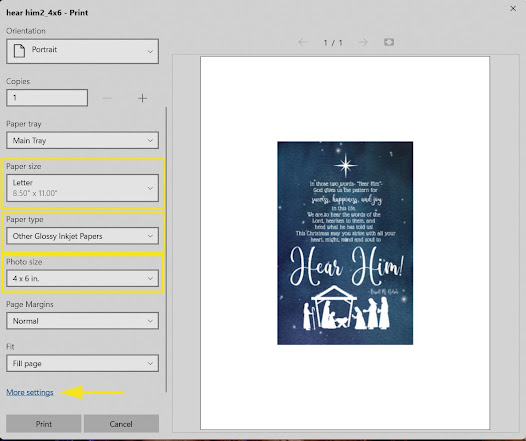Depending on what version of Windows you are running and the brand of your printer, these pictures might not look the same on your computer. But the steps are pretty universal. Just remember to choose the 8.5"x11" paper size, choose matte or glossy paper and borderless printing.
Steps:
1. Load your printer with 8.5"x11" paper and open the image file.
2. Click "Print" from the drop down menu.
3. Select "Letter" paper size from the "Paper size" drop down menu.
4. Select the type of paper you are using from the "Paper type" drop down menu. I recommend always printing on glossy or matte photo papers
5. Select the correct photo size from the "Photo size" drop down menu. Example: if you opened the 4"x6" image, make sure you select "4 x 6 in" from the photo size menu so it will print the correct size.
6. Click on "More settings" or "'Advanced settings"
7. Make sure the paper size and paper type are correct. Select "On" from the "Borderless Printing" drop down menu. Click "OK" or "Apply". This should take you back to the print window.
8. Click on 'Print" and you're done!